Fortinet Torrent Block - URL Filter 💭
This article explains how to allow or block access to a website using the URL filter feature.
URL can be defined in three manners:-
1) Simple:- It matches the full context.
2) Wildcard:- It includes one or more URLs to a simple URL.
3) Regular Expressions:- It tries to match the pattern.
Configuring a URL filter:
1) Go to Security Profiles -> Web Filter.
2) Select a web filter to edit
3) Under Static URL Filter, enable URL Filter, and select Create New
4) Enter the URL, without the “HTTP”, for example: www. XYZ*.com
5) Select a Type: Simple, Regular Expression, or Wildcard. In this example, select Wildcard
6) Select the Action to take against matching URLs: Exempt, Block, Allow, or Monitor
7) Select Enable
8) Select OK
#config webfilter urlfilter
edit <ID>
config entries
edit 1
set url <url>
set referrer-host <url>
set type {simple | regex | wildcard}
set action {block | allow | monitor | exempt}
set status {enable | disable}
end
end
end
The below example shows how to block TORRENT via URL-Filter.
# config webfilter urlfilter
(urlfilter) # show
config webfilter urlfilter
edit 1
set name "default"
config entries
edit 4
set url "*torrent*"
set type wildcard
set action block
next
edit 2
set url "*torrents*"
set type wildcard
set action block
next
end
next
NOTE:- SSL/SSH deep/full inspection is mandatory for static URL filter working.
Regards,
Siddharth
HTH
The pleasant morning wake up sounds get far if we don’t conserve birds and trees.

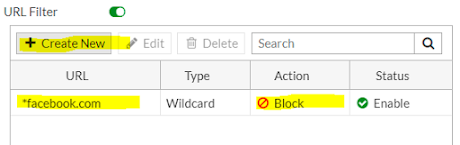


No comments:
Post a Comment