Remote Access VPN - Fortinet
In Remote Access VPN, Individual users are connected to the private network and It allows the technique to access the services and resources of that private network remotely.
It is most suitable for business and home users. In remote access VPN, multiple users are allowed.
The remote access VPN does this by creating a tunnel between an organization’s network and a remote user that is “virtually private,” even though the user may be in a public location. This is because the traffic is encrypted, which makes it unintelligible to any eavesdropper.
Remote users can securely access and use their organization’s network in much the same way as they would if they were physically in the office.
With remote access VPN, data can be transmitted without an organization having to worry about the communication being intercepted or tampered with.
Configuring the IPsec VPN
In the radius server section, you have to add Primary/Secondary radius server IP with their respective secret keys.
2. Create User Group
In this, you have to link the radius to the group.
If you Enable IPv4 Split Tunnel is not selected, so that all Internet traffic will go through the FortiGate.
If you do select Enable Split Tunneling, traffic not intended for the corporate network will not flow through the FortiGate or be subject to the corporate security profiles.
Save Password: This allows the user to save the VPN connection password in the console.
Auto Connect: When FortiClient is launched, the VPN connection will automatically connect.
Always Up (Keep Alive): When selected, the VPN connection is always up even when no data is being processed. If the connection fails, keep-alive packets sent to the FortiGate will sense when the VPN connection is available and re-connect.
After you create the tunnel, a summary page appears listing the objects which have been added to the FortiGate’s configuration by the wizard.
4. Creating a security policy
The IPsec wizard automatically created a security policy allowing IPsec VPN users to access the internal network.
However, if split tunneling is disabled, another policy must be created to allow users to access the Internet through FortiGate.
To create a new policy, go to Policy & Objects > IPv4 Policies and select Create New.
5. Configuring FortiClient
To add the VPN connection, open FortiClient, go to Remote Access and click Add a new connection.
Set the VPN to IPsec VPN and Remote Gateway to the FortiGate IP address.
Set Authentication Method to Pre-Shared Key and enter the key below.
6. Final Step to create User
In this case, we are using local users.
Please add the user in that group which you have created initially.
Note:- All FortiGate appliances are bundled with 10 free licenses of managed Forticlient that performs 'Compliance Check'. If you go beyond 10, then an additional license must be purchased. However, if you are using Forticlient for the purpose of VPN alone, then you don't require an additional license.
Regards,
Siddharth
HTH
The pleasant morning wake up sounds get far if we don’t conserve birds and trees.








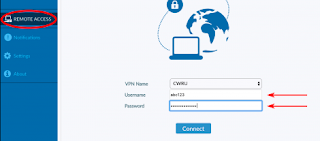





No comments:
Post a Comment